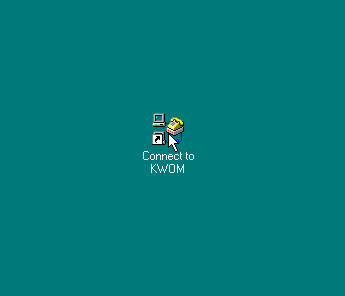
21. Type your dialup username and password in the "Connect To" dialog box. Note that upper and lower case DO matter. Check the "Save password" box, unless you want to enter your password every time you connect to the Internet.
Click on "Dial Properties".
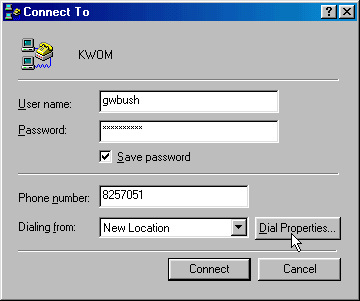
22. If you phoneline has the Call Waiting feature, check the "To disable call waiting" checkbox. Select (or type) the code that your telephone company specifies to temporarily disable call waiting. This is usually "*70,".
If you have call waiting, and you do not check this box, the call waiting alert tone may cause your modem to disconnect from the Internet when someone tries to call you.
On the other hand, if you don't have call waiting, but you check this box, your modem may not be able to dial at all. So it is important to check with your phone company to determine if you have this feature, and what code is used to disable it.
If you change to a different phone company or feature package, you may need to change this setting.

23. If you are in the northwest suburbs with Area Code 847 or 224 you must dial 11 digits for local calls. Place a checkmark in the "Dial as a long distance call" checkbox.
Note that the "Number to be dialed" line directly above this checkbox shows the exact sequence of digits that will be dialed (commas represent pauses). This is very useful for checking whether the dial settings are correct.
Also note that if you have a laptop computer, you can define additional Locations named "Home", "Work", "Travel", etc. with different dial properties.

24. Click "OK" to return to the Connect To dialog box. At this point you can click on "Connect" to test your Dial-Up Connection, or "Cancel" to wait and connect later.
Once you are connected to the Internet, the dialog box will display the modem speed and how long you have been connected. The Connect button will change to "Disconnect".
If you close the dialog box, it will minimize into an icon