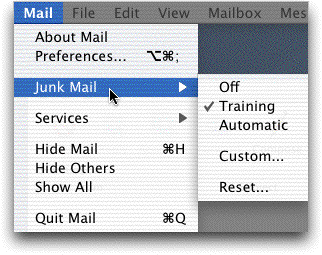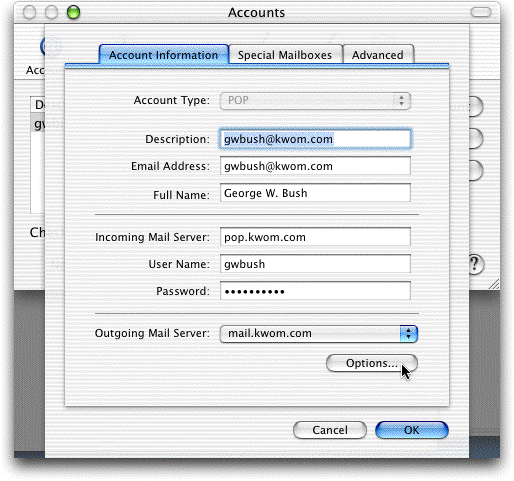
8. Do not change the Server Port number, or check "Use SSL", or select Authentication. The User Name and Password boxes should be blank.
Click "Cancel" to return to the Accounts panel. Select the "Special Mailboxes" tab if you want to change the disposition of Sent, Junk and Deleted messages.
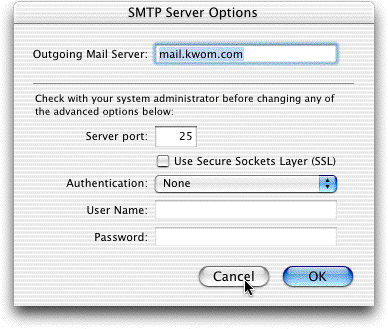
9. In most case, the default options are fine in the "Special Mailboxes" panel. Select the "Advanced" tab.
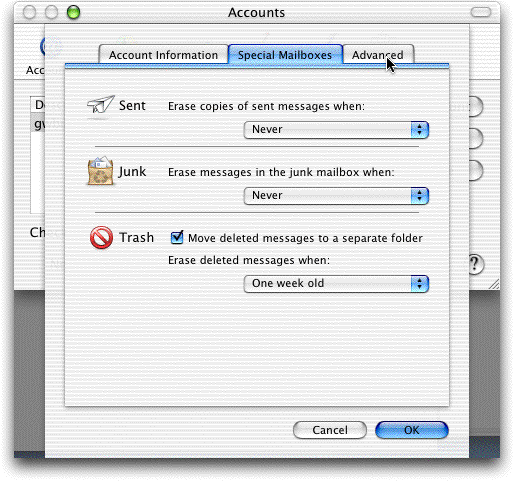
10. Place a checkmark next to "Remove copy from server after retrieving a message" and select "Right away". You should only leave messages on the server if you are retrieving mail from two computers.
If you want to be prompted to skip large messages, type a number in the "Prompt me to skip messages over nn KB" box. For example, if you type "1000", you will be prompted if the mailserver has any messages over 1 MB in size and given the option of skipping them so you can first retrieve all the smaller messages. Do not change any of the other Advanced options.
Click "OK".
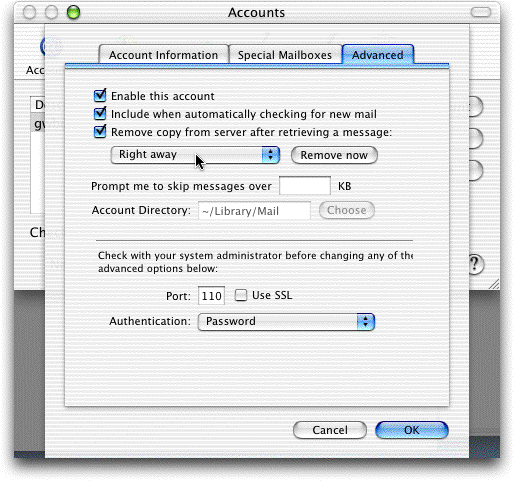
11. Jaguar Mail (Mail version 1.2) has a junkmail filter. The default mode is "Training" mode. Suspected junkmail is flagged in brown text, but is not automatically deleted or moved to the Junk mailbox. If you want to change the junkmail filter settings, select "Junk Mail" from the Mail menu.