Set the remaining Session Options according to your personal preferences. Most people find the "Prompt every nn minutes..." option annoying and uncheck it. The "Disconnect if idle..." option is more useful, but most people find the 10 minute default idle timeout too short.
Under "Advanced Options", make sure not to check "Connect using a terminal window". This will prevent you from connecting to KWOM.
Click "OK".

7. Click "Apply Now" and then close the Network panel.

8. From the Finder, open the "Go" menu and click on "Applications". (Or open Macintosh HD from the Desktop, and then open the Applications folder.)
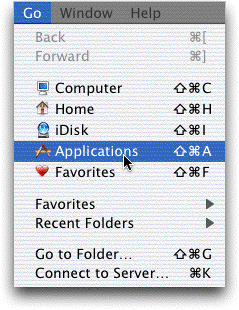
9. Drag the "Internet Connect" icon to the Dock.

10. Click on the Internet Connect icon in the Dock, and then click on the "Connect" button.
